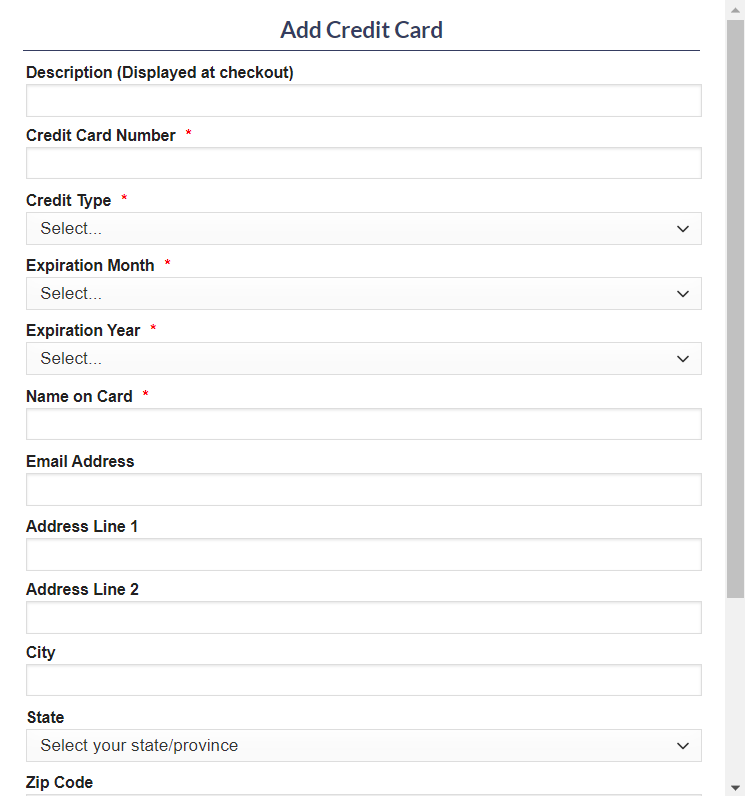Checking out online
Login to your SGL Account:
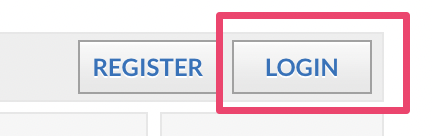
Click on MY ACCOUNT

You will be brought to this page on the next screen:
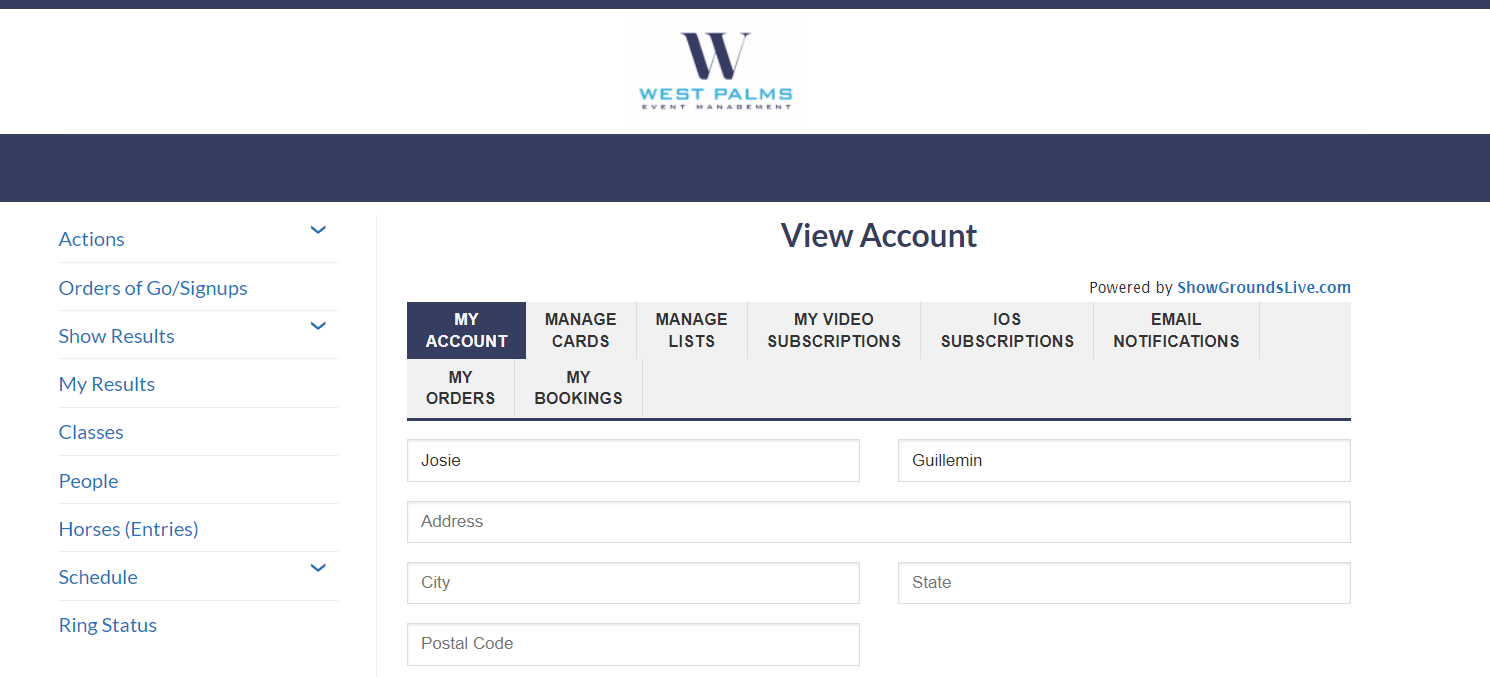
From here, you are going to use the “Actions” tab on the left hand side of the page, and select the “Checkout” option.
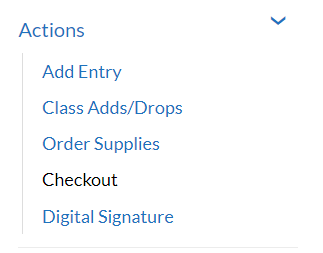
You will be brought to this page, where you can select the show you wish to checkout for using the dropdown list.
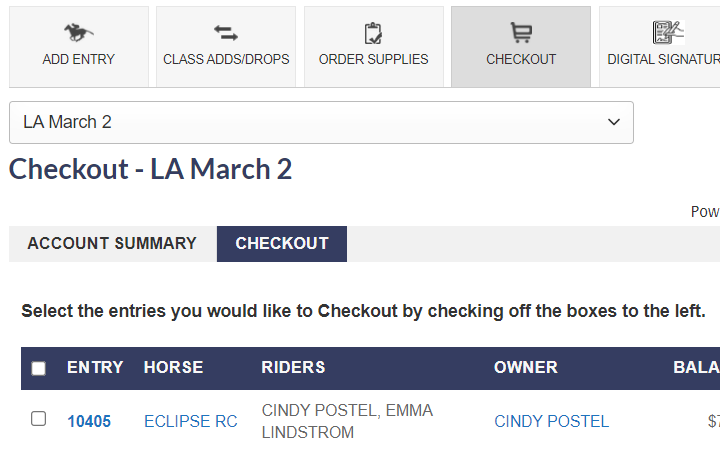
Use the checkbox to the left of the entry number that you will be checking out.
Once you have checked the entry or entries you will be paying for, scroll down and choose the credit card you will be paying with, and then hit the submit button.
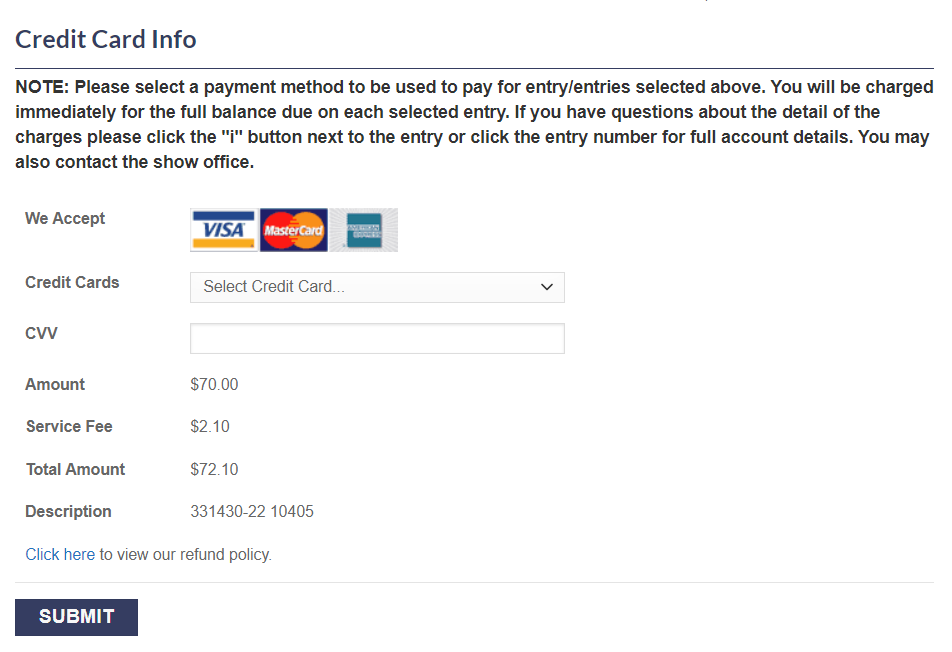
Adding credit cards to your account
Adding credit cards to your account can be done from the “Manage Cards” option under the “My Account” tab.
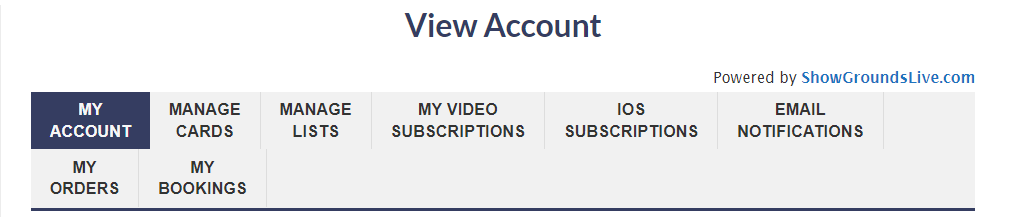
From the Manage Cards tab, you can select the “Add Credit Card” button.
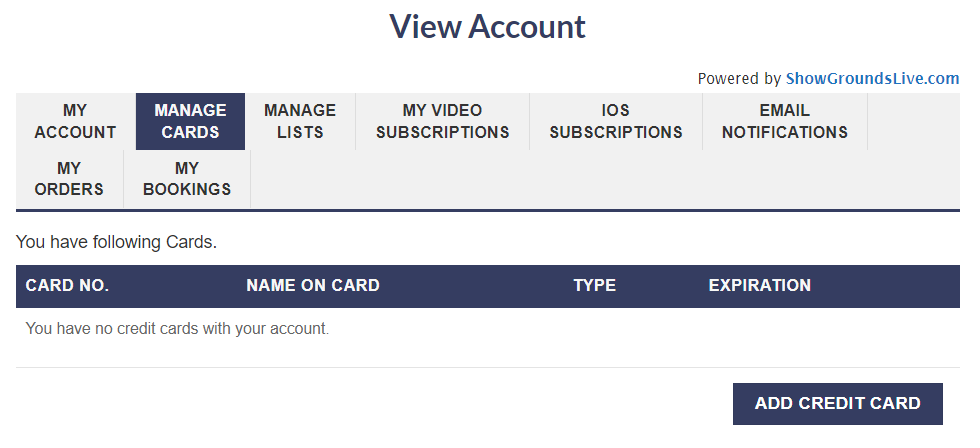
This popup window will appear.
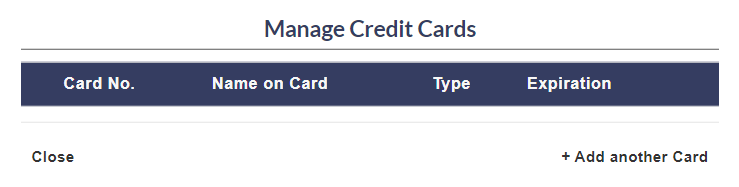
Select the “+Add another card” button.
This window will then appear, and you will be required to fill in all the information in the popup window. Once you are complete with filling in the information, hit the “Save” button on the bottom of the window and your card will be saved on your account.