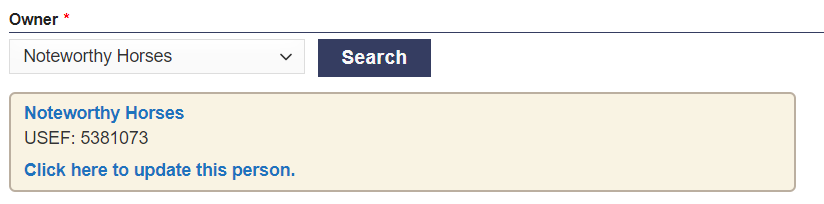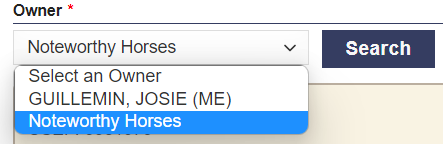This article will walk you through how to add an owner to your horses online during the entry process.
Log into your ShowGrounds account, and select the show company you will be creating the entry for.

Once you have selected the show company you are entering, click the “Add entry” button located either across the top of the screen, or under the actions button on the left hand side of the page.
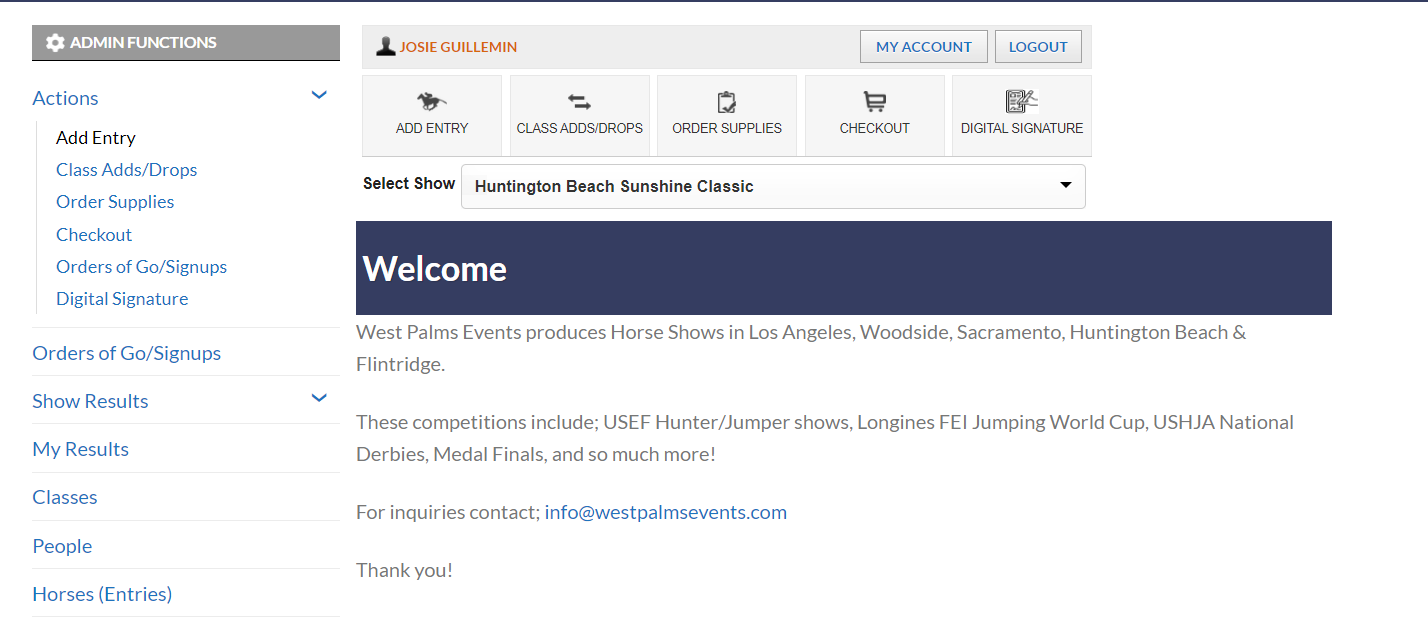
Once you have selected the show you are entering and have selected the horse you are adding, you will be brought to the “Select People” tab on the entry process.
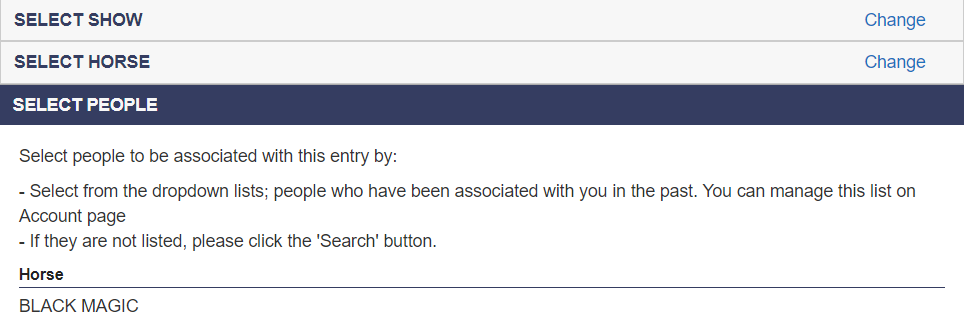
You will then go to the “Select Owner” block and click on the “Search” button located next to the dropdown list.

You will be able to search by two ways for your owner. You can either search by governing organization number or by name by using the buttons next to the appropriate option you want to use.
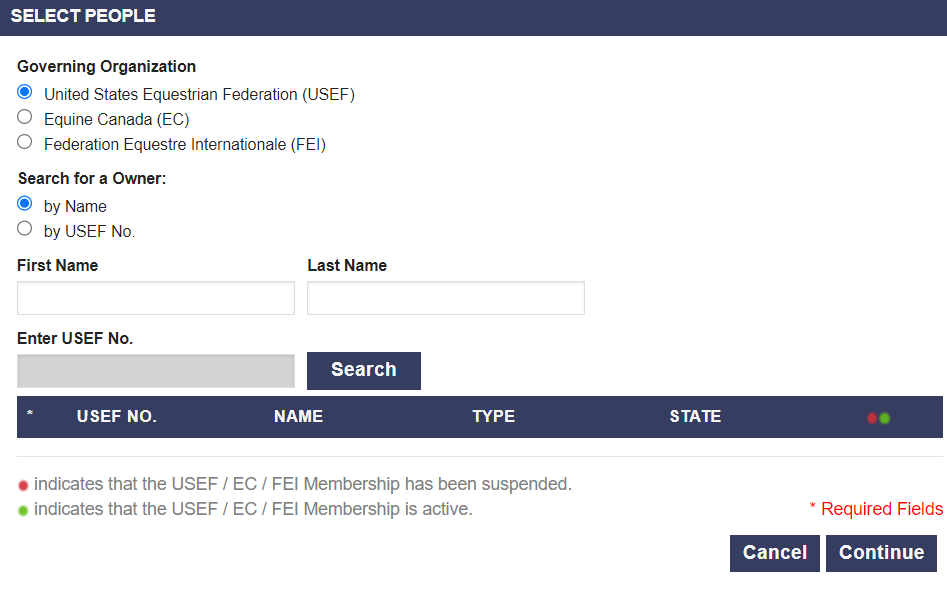
If your owner does not popup after you have searched, the button “Can’t Find Your Owner” will popup, you will need to click on that and be able to input all the information needed for the owner.
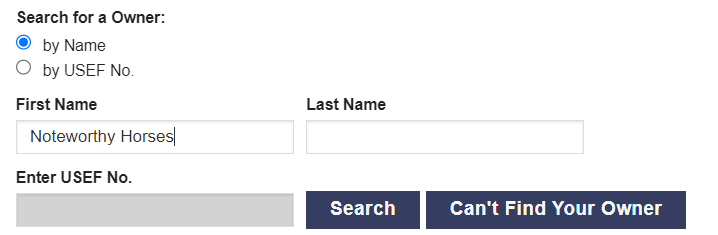
Once you have clicked the “Can’t Find Your Owner” button, this window will appear.
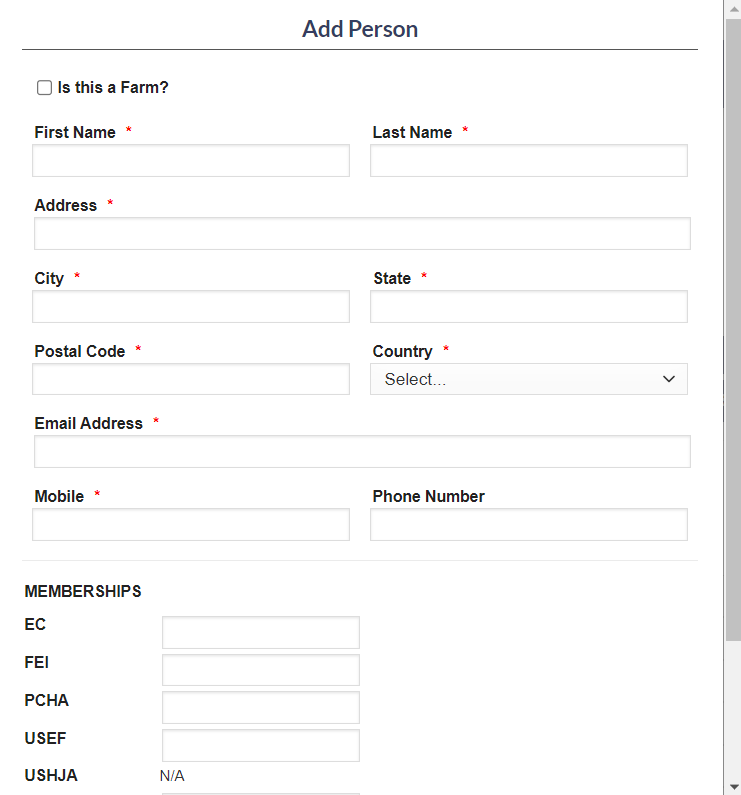
If you are entering a farm or business as an owner, be sure to check the “Is This a Farm?” button on the top of the window. You will need to fill in all of the information with a * next to the box.
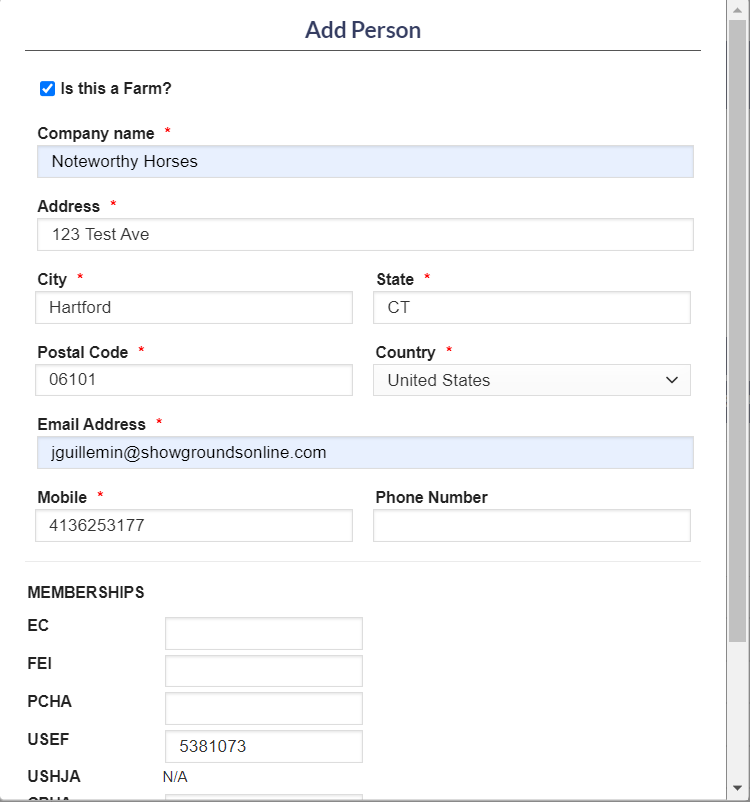
Once all of the information has been filled in and you have verified all information is correct, select the “Save” button on the bottom of the window.
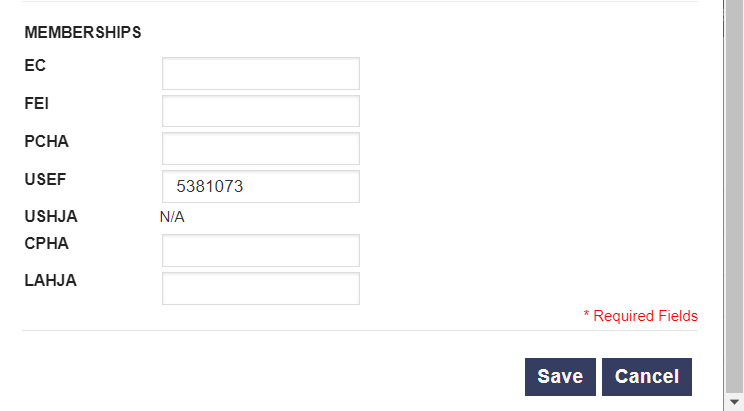
Once you have hit the save button, your owner will be saved and will be in the dropdown list of options for future entries!