Overview
This article will review how to update your billing address to your credit card in ShowGroundsLive. A billing address may not always be required by all Show Companies, so it is possible to have a card without the billing address to work on transactions for one company, and not the other.
If you are receiving this error message upon trying to check out for an Entry into the show, this indicates the card’s billing address is either missing information or not correct.
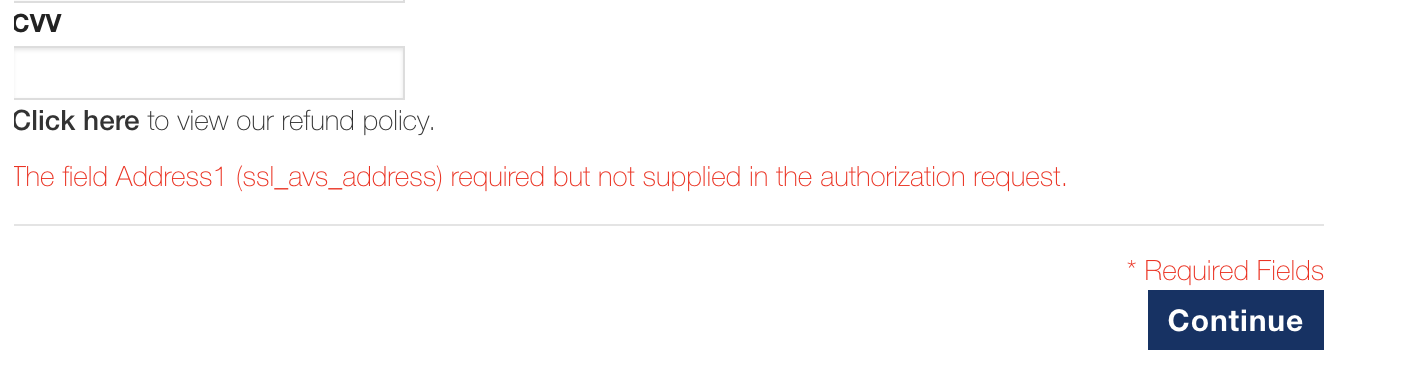
Editing Your Billing Address
To update your Credit Card billing address, you will need to log into your ShowGroundsLive Account:
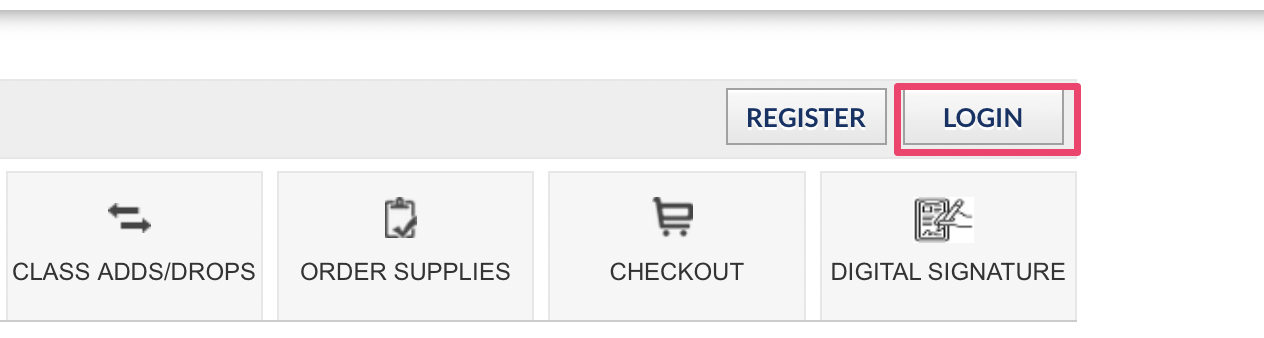
Once you have logged into your account, select MY ACCOUNT and then select the Manage Cards tab:
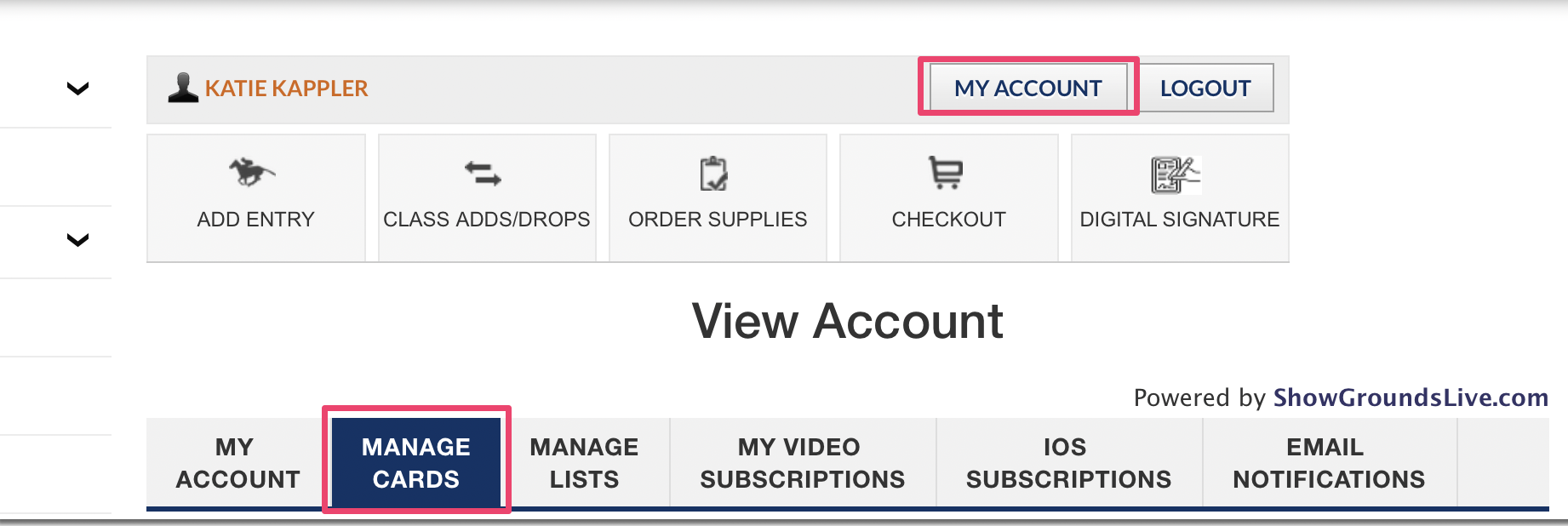
Once you select the Manage Cards tab, you will see a list of the credit cards associated with your account. Select the box at the bottom right corner Manage Cards:
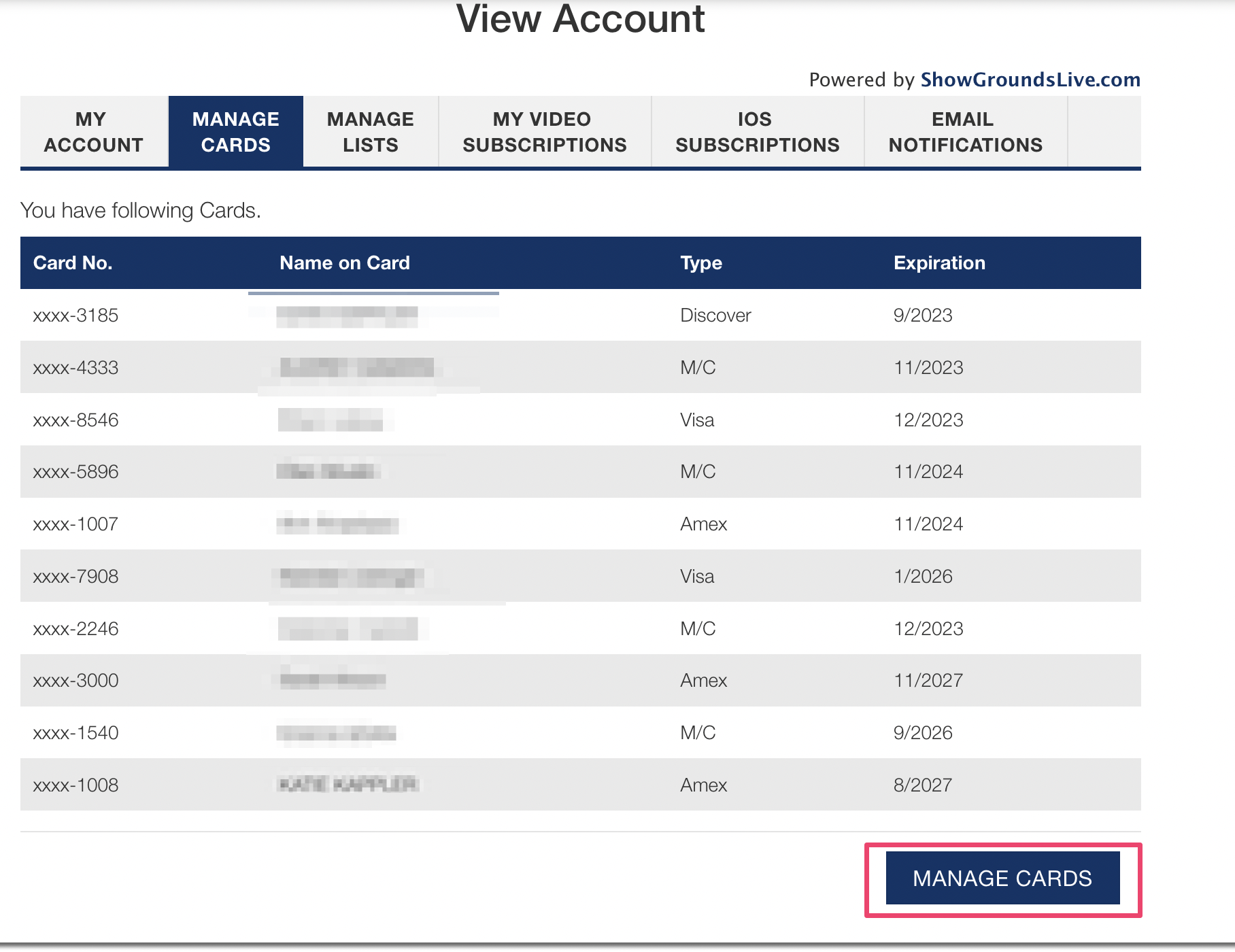
Once you select Manage Cards here, then a list of your cards on the account will appear with the option to Edit. Select the Edit option on the card that you need to update or add the billing address for:
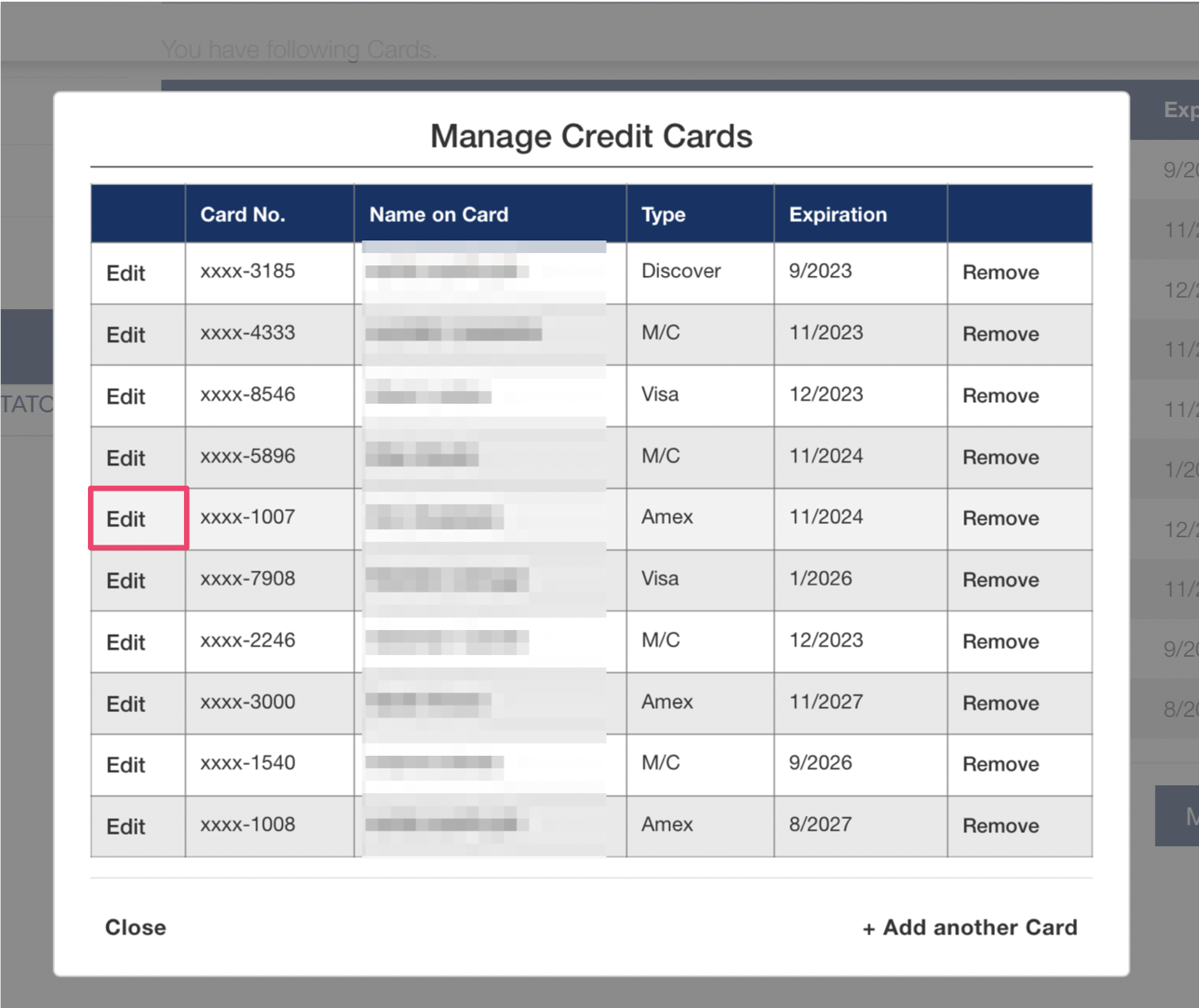
Once you select Edit the card details will appear, and you can add your billing address details. NOTE – you must select the Country and State field from the drop down menus.
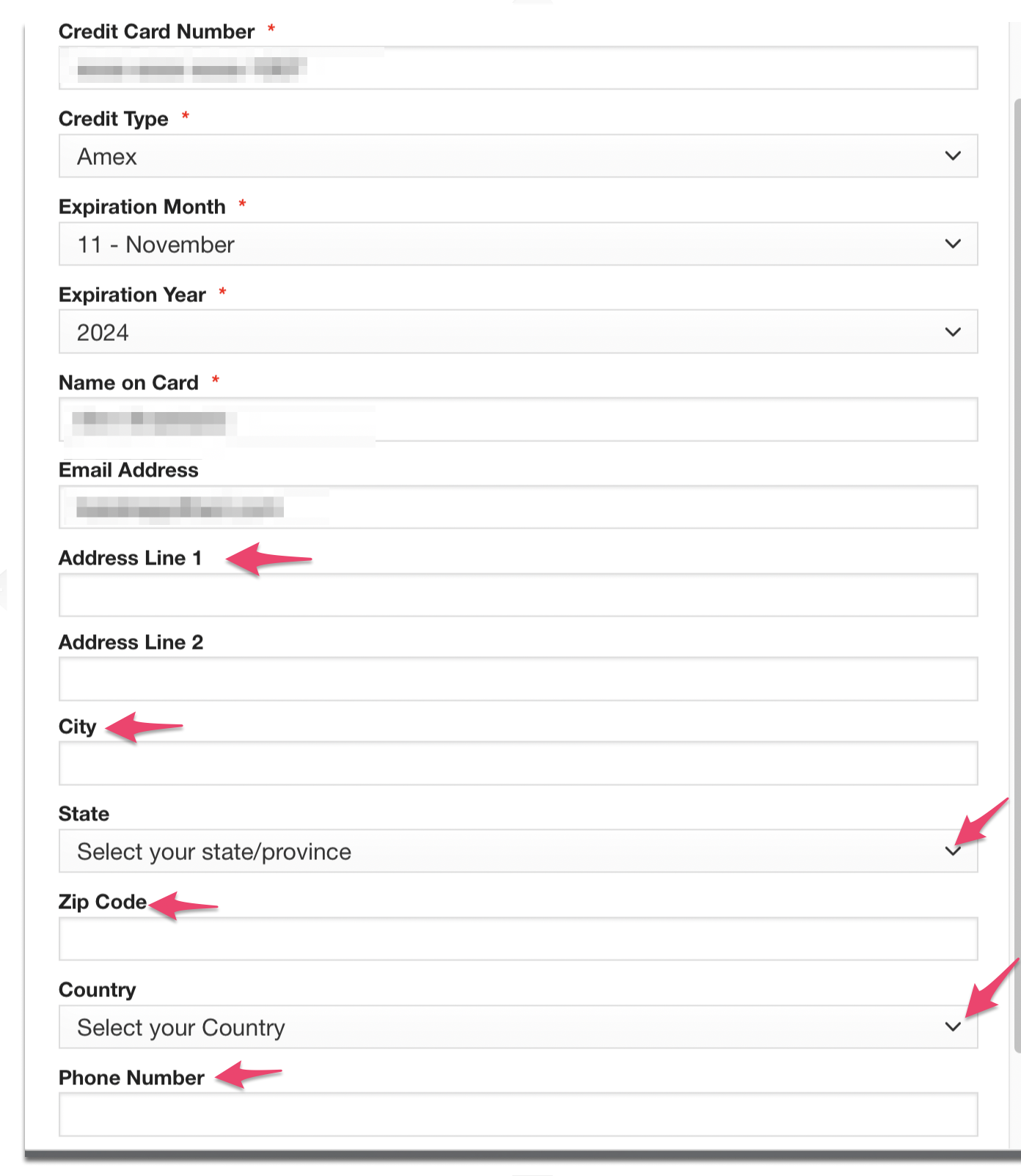
Once the updated information has been entered select Save at the bottom, and now this card should not receive the error message.
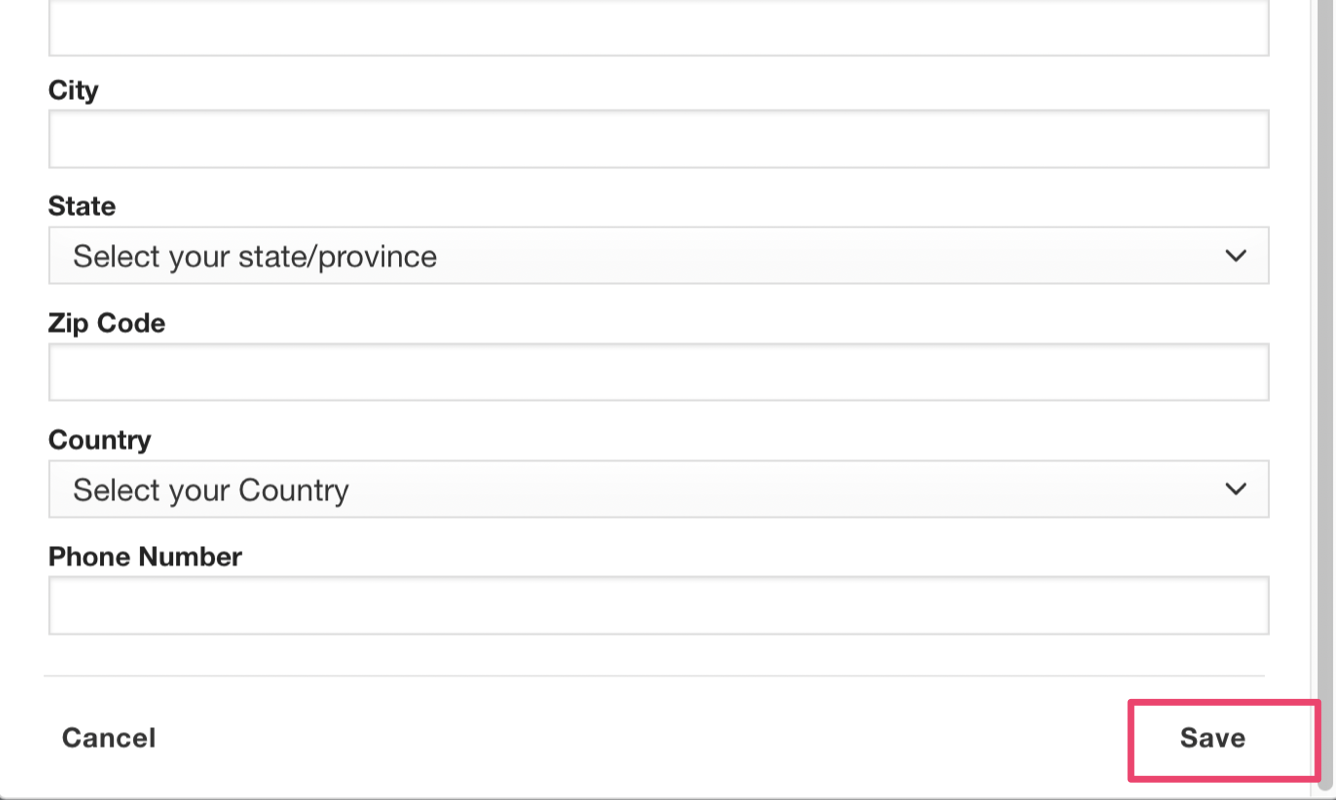
Feel free to reach out to support@showgroundslive.com if you have any additional questions or concerns with this process.