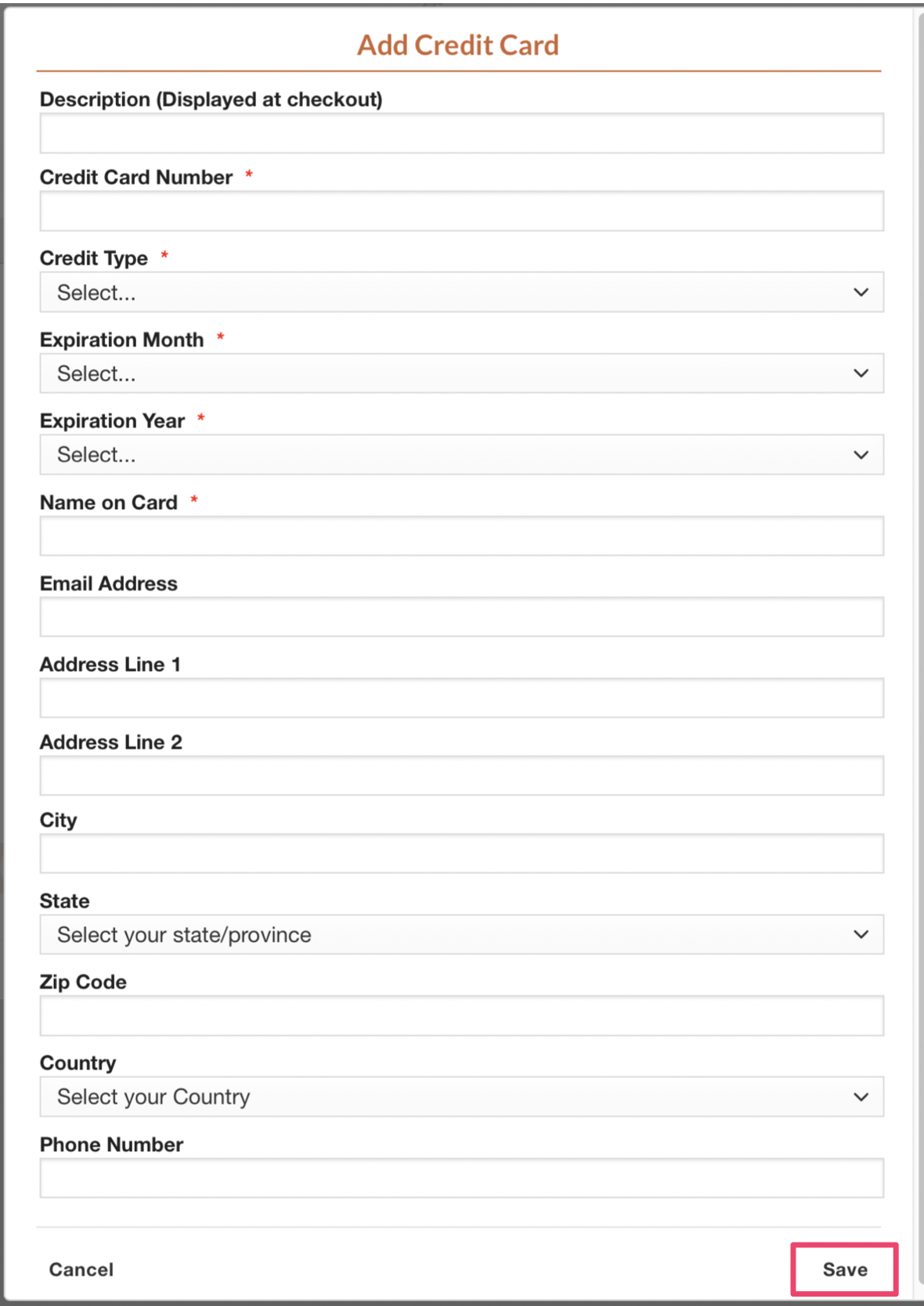Overview
This article will walk you through how to add a credit card to your ShowGroundsLive Account which you can then use to secure your Entires, check out for your show online, or purchase subscriptions for Vidoes where they are available.
First, log into your ShowGroundsLive Account. NOTE – If you use ShowGrounds for multiple shows, it does not matter which show company interface you log into or if you are on showgroundslive.com with no show company selected in particular.
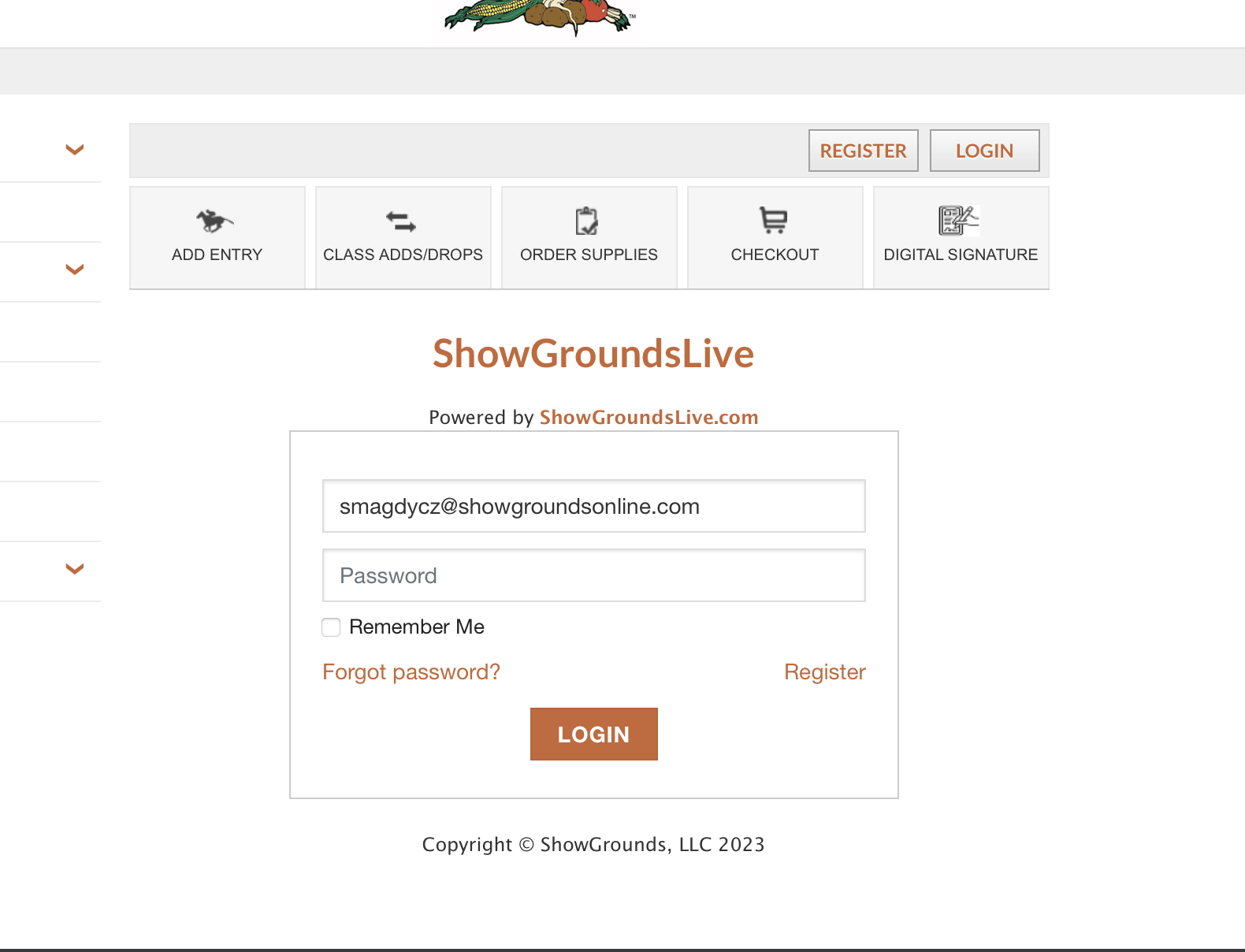
Next, select My Account from the top bar with your name displayed
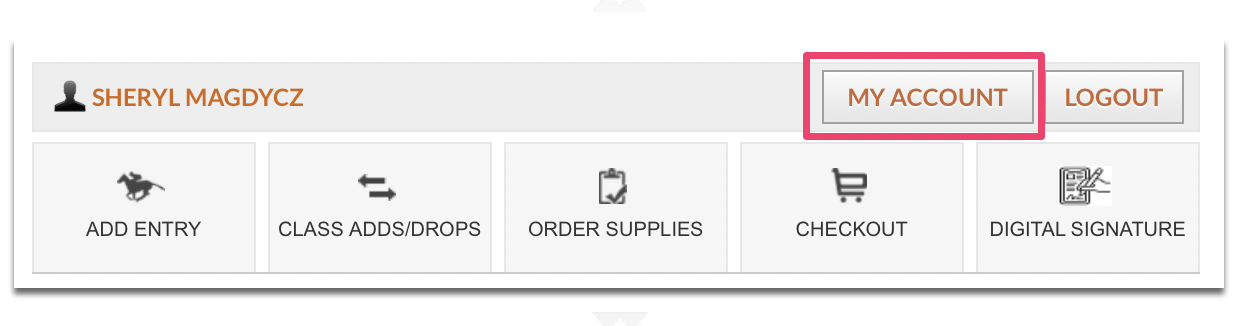
On the next screen, select Manage Cards in the list of tabs under View Account
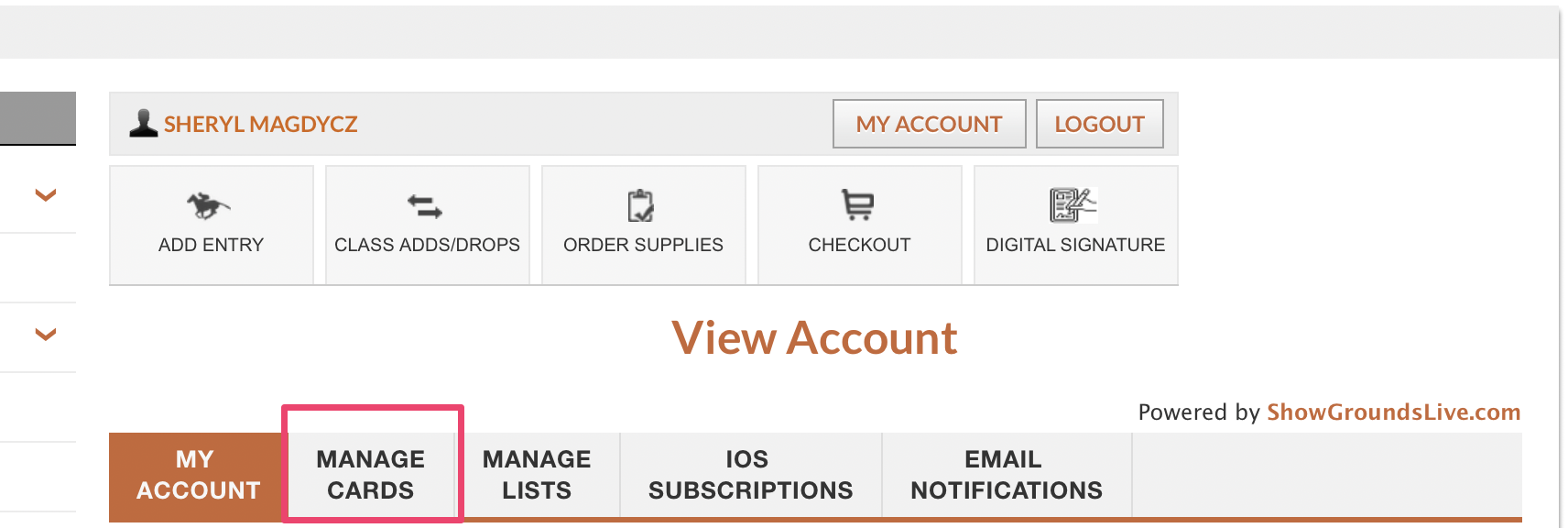
Once on the Manage Cards tab, select the option to Manage Cards on the bottom right corner NOTE: If you already have Credit Cards in your account they will be listed below the Manage Cards tab.
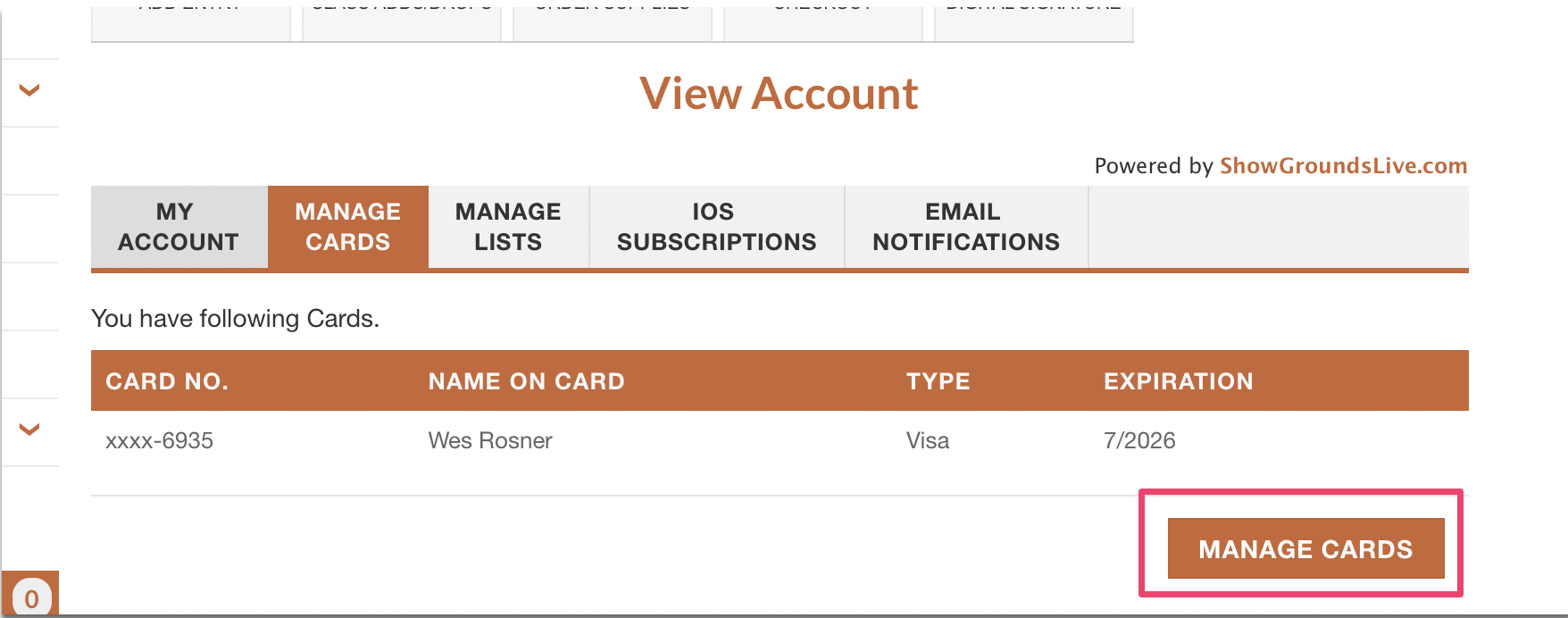
On the dialogue box that appears, select Add another card in the bottom right hand corner
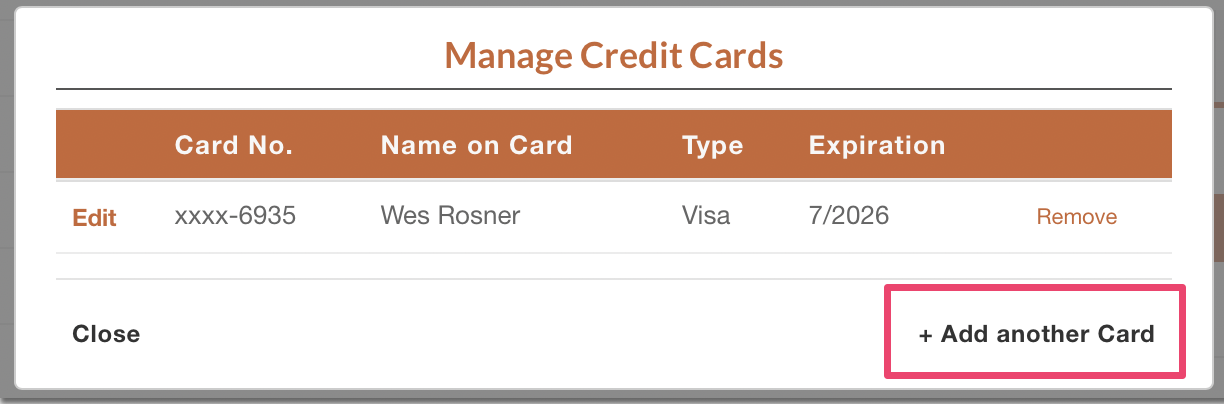
Enter the Card Information and save to your account. Your credit card is now ready to be used on ShowGroundsLive!
NOTE: You do NOT have to enter all the address information in order to save your credit card HOWEVER we HIGHLY recommend that you add this, as most of our Show Companies payment processors require the billing address and if this does not match what is on file with your bank, your credit card will be declined when you go to secure your Entry.