Buying Videos
To buy a video, log on to your ShowGroundsLive account in the desired show company that you wish to purchase the video in.
Once you have logged in, on the left hand side of the page, locate the “Videos” tab and select the “Videos” button.
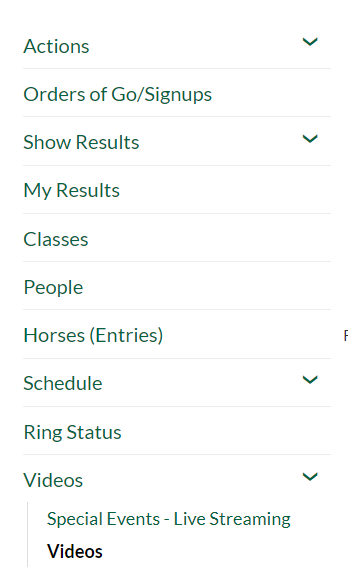
Once you have selected the Videos button, you will be brought to this page.
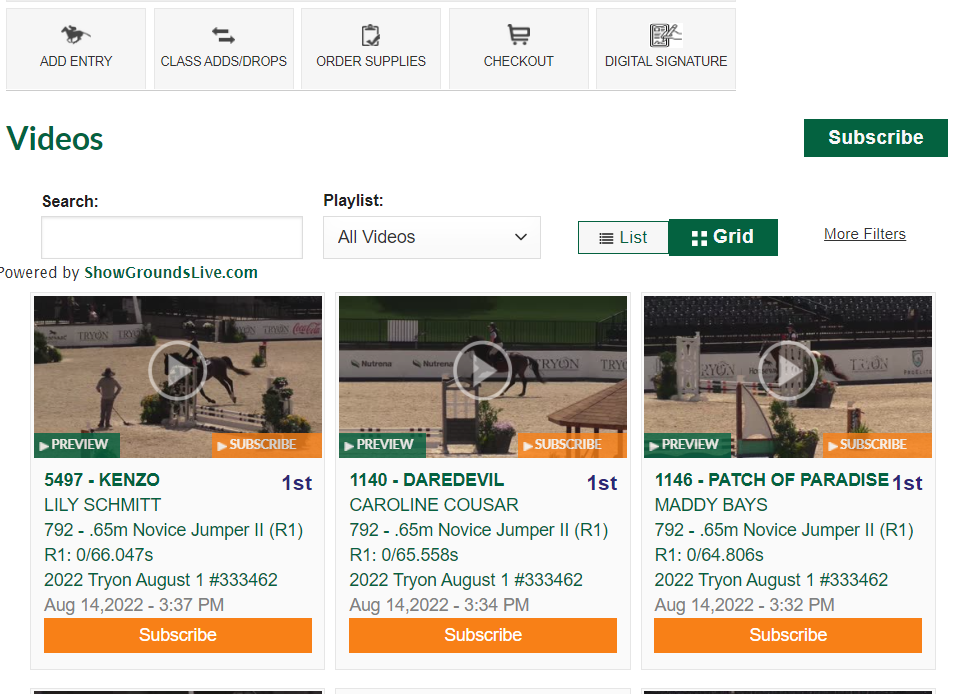
From there, you can use the search button to search for your class number or entry number. If that does not bring up your video, you can use the advanced search boxes that appear to narrow your search down more. You can use the dropdown listing for Class Type to search by Hunters, jumers, etc. You can also search by a specific horse you have entered by the My Horses dropdown.
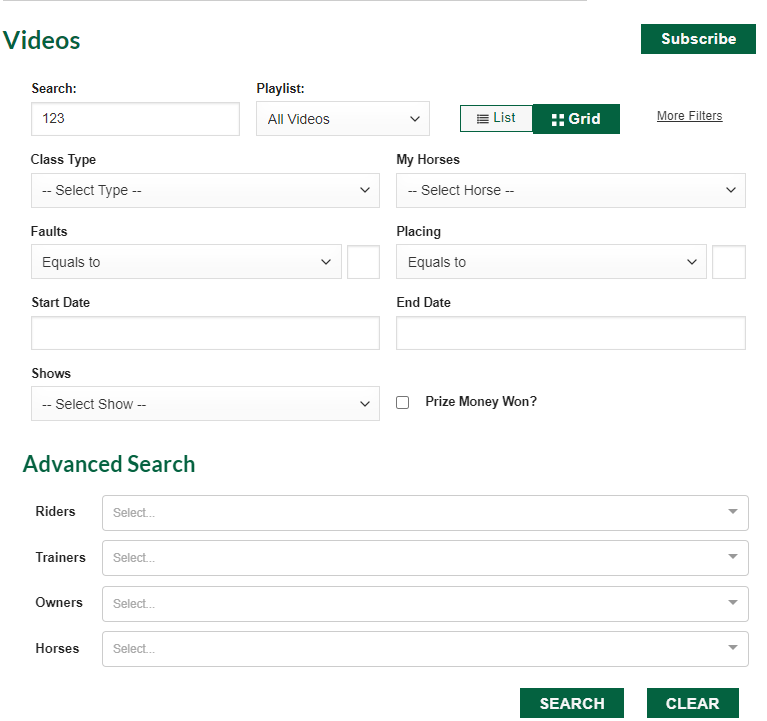
Once you have located your video, select the “Subscribe” button below the video and your purchase options will then appear.
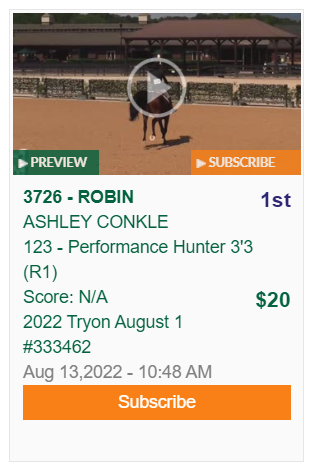
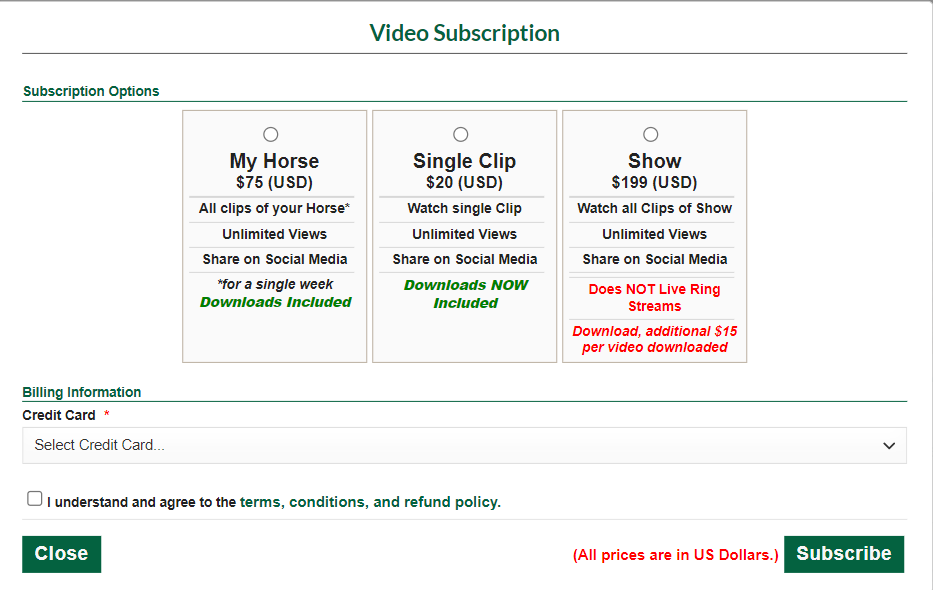
The My Horse subscription will give you all videos of the selected horse for the show selected including downloads.
Single clip will allow you to purchase the clip selected and will allow downloads.
The Show subscription will allow you to view all videos in the show selected, but does not include downloads OR livestreams.
Once you have selected the subscription type and selected the card you are using to purchase, you will need to agree to the terms & conditions as well as the refund policy.
Once you have purchased the video subscription, they will show under “My Subscribed Videos”.
Locating Purchased Videos
To locate/download a video, log on to your ShowGroundsLive account in the desired show company that you wish to view the video in.
Once you have logged in, on the left hand side of the page, locate the “Videos” tab and select the “Videos” button.
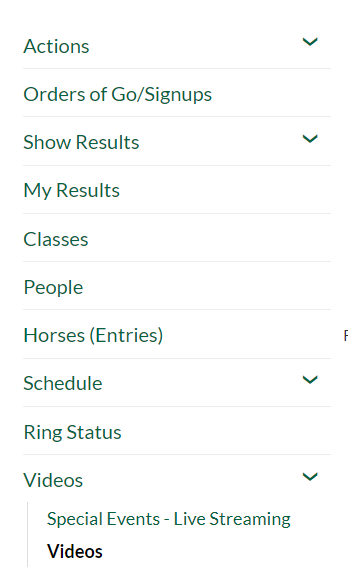
You will then be able to select the playlist you want to view videos in which is the “My Subscribed Videos” playlist.