How to Add/Drop classes online
Login to your ShowGroundsLive account using the LogIn button on the top of the page:
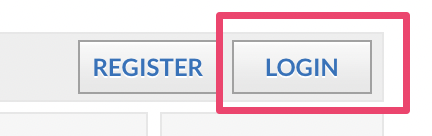
On the left hand side of the page, locate the “Actions” tab, and select the “Class Add/Drops” option.
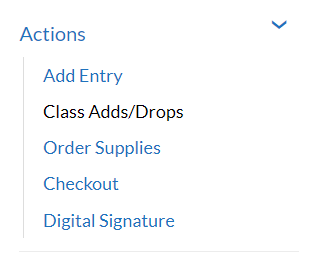
You will then be brought to this page and can choose which entry & which show you are adding or dropping the classes in.
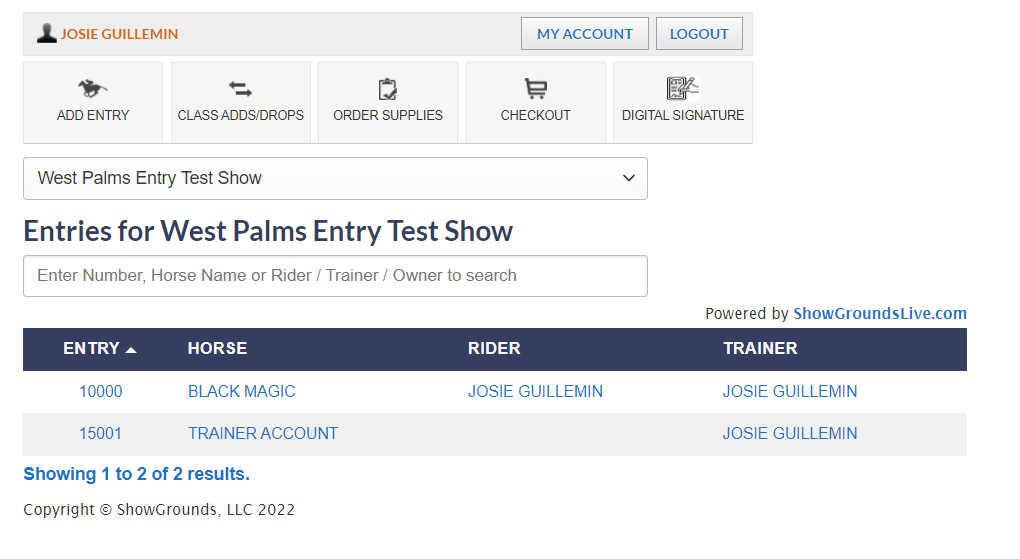
Once you have selected the entry you are adding/dropping the classes for, it will bring you to this page.
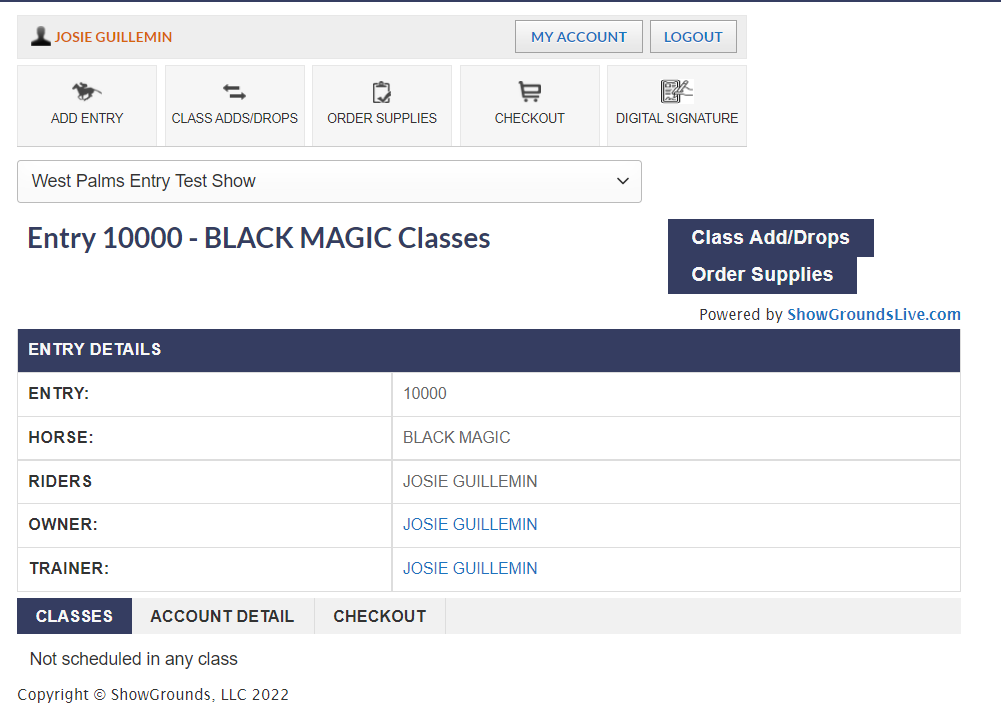
From here, you will select the “Class Add/Drops” button in the top right corner.
You will then be on this page where you can add/drop classes for the selected entry.
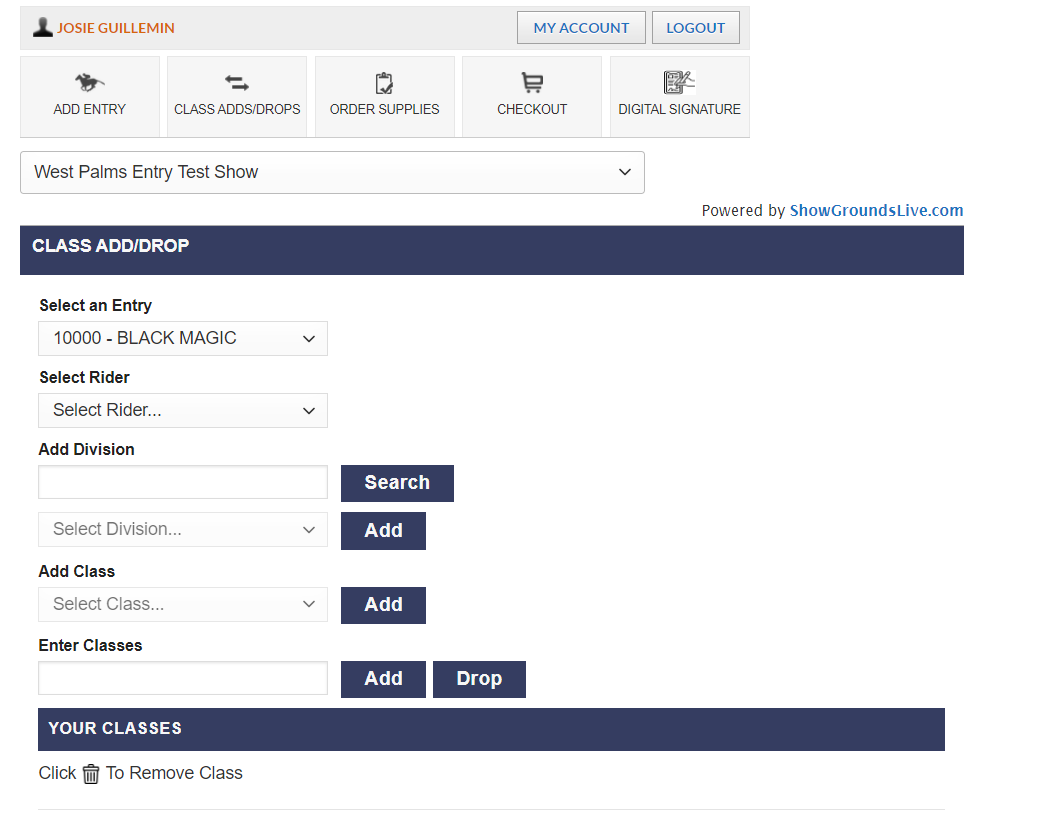
You will need to select the rider you are adding/dropping the classes for, then you need to input the division or classes you are adding.
Note, you can add multiple classes at once by separating each class by a comma. Example, 1, 2, 3, 6, 9

Once you have added or dropped your classes, hit the appropriate button for the action you wish to do, then select the save button at the bottom of the page.
Once you have added/dropped your classes and saved the action, they will appear at the bottom of the page as a pending request until the show office completes the changes.

Trainer Add/Drops
Adding and dropping classes as a trainer is similar to single rider add/drops.
Locate the Add/Drop button under the actions on the left side of the page, and then select the “Trainer Add/Drop” button.
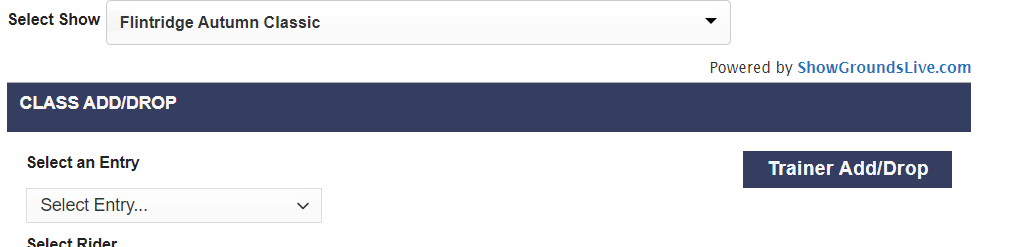
Once you have selected the Trainer Add/Drop button and are on the show you want to do the add or drop for, a listing of all of the entries you are listed as the trainer for will appear in a numerical listing. It will also show the classes affiliated with the entry by number.
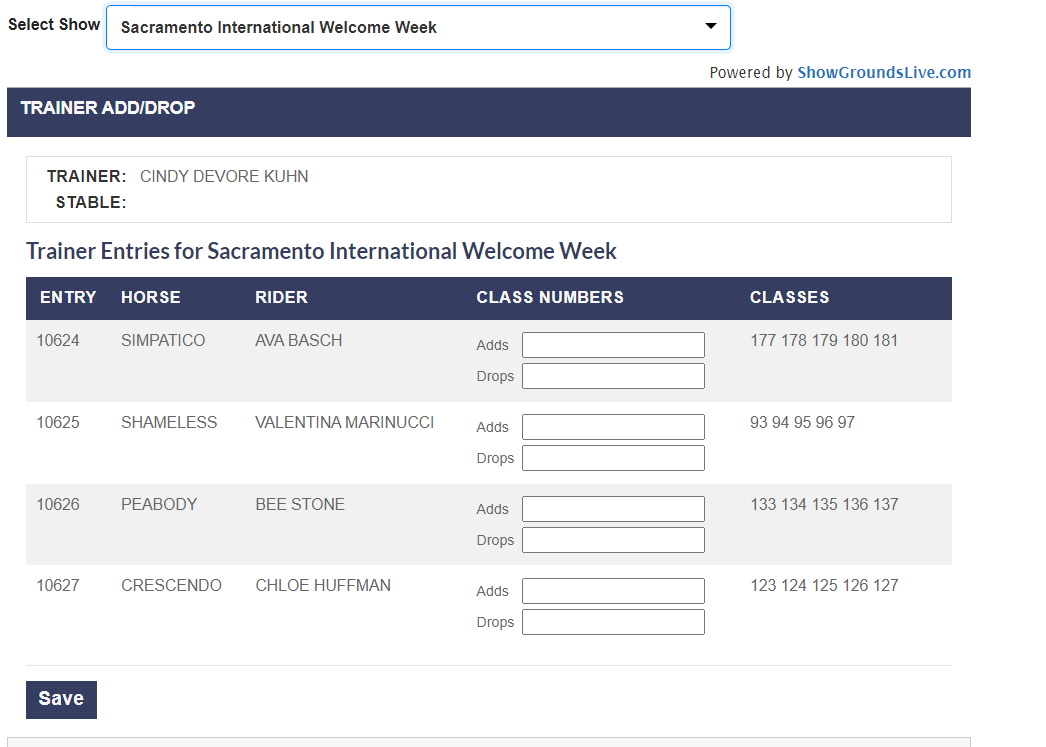
You can then bulk add/drop classes by putting the numbers in the add or drop box, separating the numbers by commas, or by group. Ex, 160-163. Once you have done your add/drops, hit the save button in the bottom corner and they will be listed as pending until the show office picks up the request!
